Adding Room EQ to Audirvana
1. Instruction for Room EQ on Windows
- Download and install the latest version of Audirvana.- Download MathAudio Room EQ. Copy the x64 version of the MathaudioRoomEQ.vst3 file to the folder C:\Program Files\Common Files\VST3 (create this folder if it is absent).
- Open Audirvana. Click the button which is shown by the red arrow on the image below.
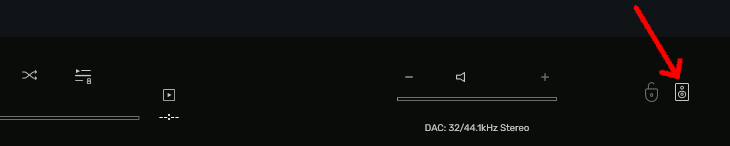
- Click the button which is shown by the red arrow on the image below.
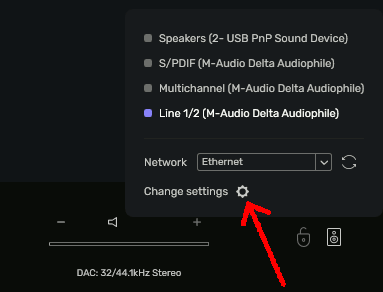
- Click the button which is shown by the red arrow on the image below.

- Set the controls in accordance with the image below. Then click the "Configure" button.
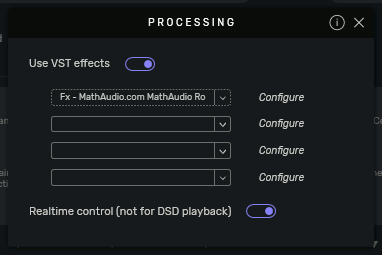
- Use the "Load preset" on the Room EQ window to load the measured plots of your room. If you did not measure your room yet, you can use any other program which supports Mathaudio Room EQ in recording mode. For example, you can use a demo version of Reaper which can be downloaded from https://reaper.fm The instruction for using Reaper with Room EQ can be found here.
- Then click the "Save" button which is shown by the red arrow on the image below.

2. Instruction for Room EQ on Mac
- Download and install the latest version of Audirvana.
- Download and install the AU version of the MathAudio Room EQ plug-in. Audirvana doesn't support audio inputs that are necessary for the room measurement, but you can use demo version of Reaper for the measurement. The measurement process is as follows:
- Download and install Reaper (demo version is enough).
- Set Reaper in accordance with the image below.

- Make sure that Reaper's indicators show the presence of the mic signal (see figure above).
- Measure the frequency response of your room in accordance with the items 5 and 6 of the Room EQ Help manual. Make no less than 5-20 measurements within the area of possible locations of all listeners. Use the "Save preset" button to save the frequency response as a .snr file.
- Quit Reaper without saving.
- Select the Room EQ AU plug-in in Audirvana (Audirvana -> Properties... -> Audio Units) and click the "Configure" button.
- Click the "Load preset" button to load the .snr file.
