Adding Room EQ to Pure Music
- Download and install the latest version of Channel D Pure Music.
- Download and install the AU version of the MathAudio Room EQ plug-in. Pure Music doesn't support audio inputs that are necessary for the room measurement, but you can use demo version of Reaper for the measurement. The measurement process is as follows:
- Download and install Reaper (demo version is enough).
- Set Reaper in accordance with the image below.

- Make sure that Reaper's indicators show the presence of the mic signal (see figure above).
- Measure the frequency response of your room in accordance with the items 5 and 6 of the Room EQ Help manual. Make no less than 5-20 measurements within the area of possible locations of all listeners. Use the "Save preset" button to save the frequency response as a .snr file.
- Quit Reaper without saving.
- Add Room EQ AU to Pure Music at Pure Music > Audio Setup/Audio Plug-Ins... > Audio Plug-Ins (then select MathAudio Room EQ in the left column as it is shown below).
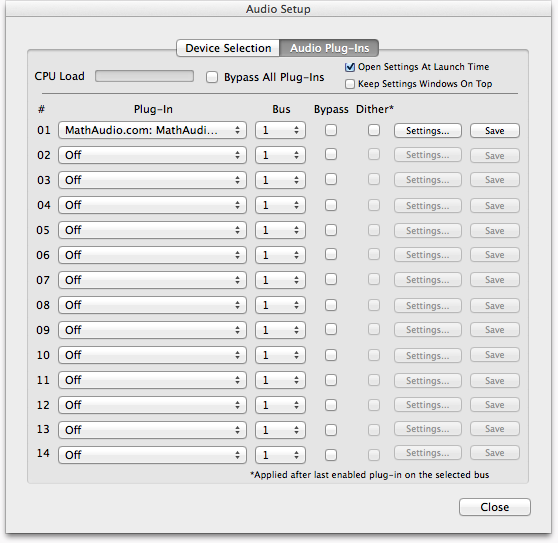
- Click the "Settings..." button in the Audio Setup window to open the Room EQ window.
- Click the "Load preset" button in the Room EQ window to load the .snr file. Close the Room EQ window.
- Click the "Save" button in the Audio Setup window to save the Room EQ settings.
